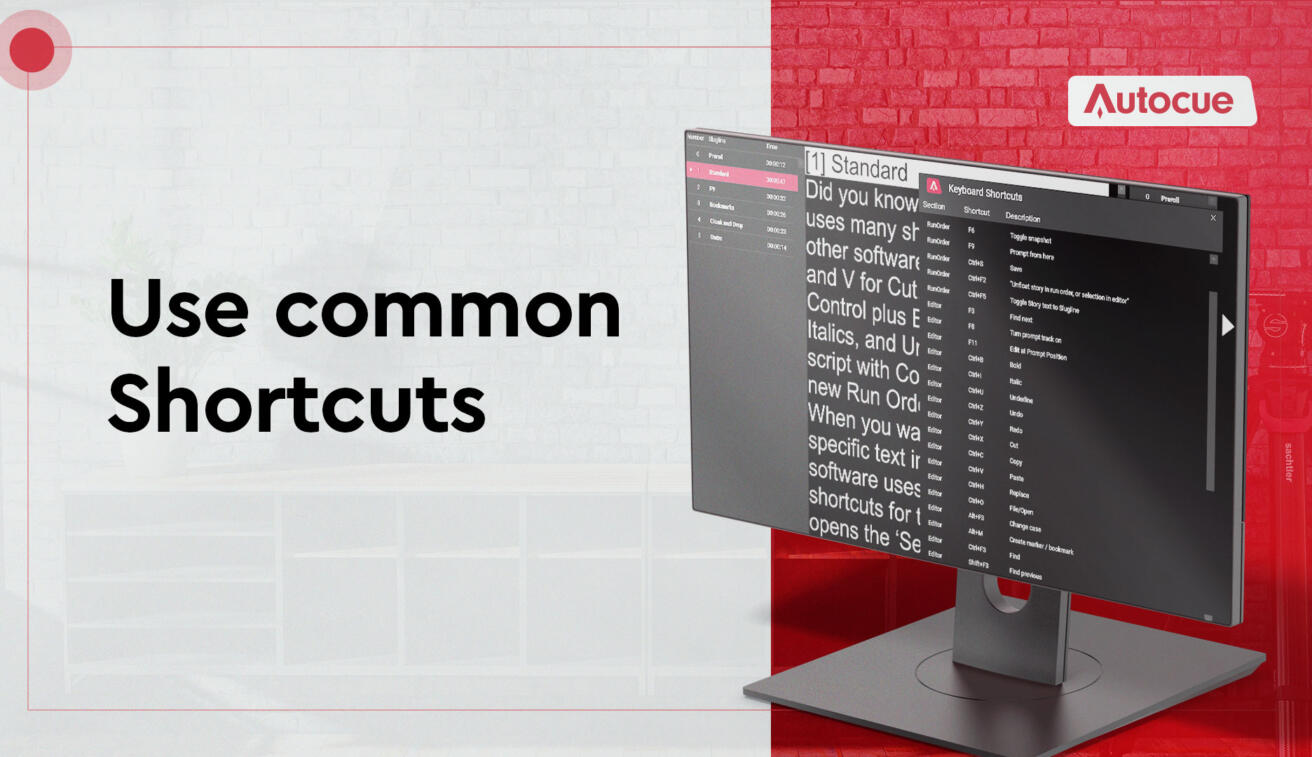Video Transcript
When you are prompting regularly, sometimes you need to work fast. Hi, I’m Matt, and in this video, we’ll look at some shortcuts to take your speed up a notch in Autocue Explorer and Pioneer. Ready? Cue Titles!
1. Standard
Did you know Story Editor also uses many shortcuts you use in other software? Control plus X, C, and V for Cut, Copy, and Paste. Control plus B, I and U for Bold, Italics, and Underline. Save your script with Control S, and open a new Run Order with Control O.
When you want to find and update specific text in a script. Autocue software uses the standard shortcuts for these too. Control F opens the ‘Search’ window to find a specific word. You can match case or only match complete words if that’s important. Control H opens the Search and Replace window where you can replace word-by-word or replace all instances of a word in the script.
You must use some, if not all, of these regular shortcuts already, so let’s move on to some prompting shortcuts.
2. F9
F9 is key to three useful shortcuts. First F9 itself. In Autocue Explorer, this turns prompting on. If you’re a Pioneer user, then connected prompters always display the Run Order from the Story Editor, but F9 will open the Prompt Output window for you to see. If you want to exit prompt mode in Explorer, or close the prompt output window in Pioneer, then hit Control F9.
When you are prompting, you can use another F9 shortcut – Shift F9 – will blank the screen. Hit – Shift F9 – again to un-blank and resume prompting.
3. Bookmarks
As you move through the script and want to add bookmarks, you can do this with the shortcut Alt M. The bookmark will highlight in the story editor with a green outline and a bookmark reference will add to the Run Order. To remove a bookmark, just hit Alt M again.
To move between bookmarks, you can hit Alt N as a shortcut to get to the next bookmark and Alt P to get to the previous bookmark.
4. Cloak and Drop
The shortcut for cloaking is F2. Hit this and your highlighted text or story will cloak. To reverse this, select the cloaked text or story and hit Control F2.
To quickly Drop a story from the Run Order, highlight it in the run order manager and press F5. There’s no shortcut to undo this action, but you can drag and drop the story back into place if you need to.
That’s just some of the most common shortcuts to move faster with Autocue software. Do you have another favourite, or one that you’d like to know? Let us know in the comments.
Thanks for watching. Until next time. Stay on cue.