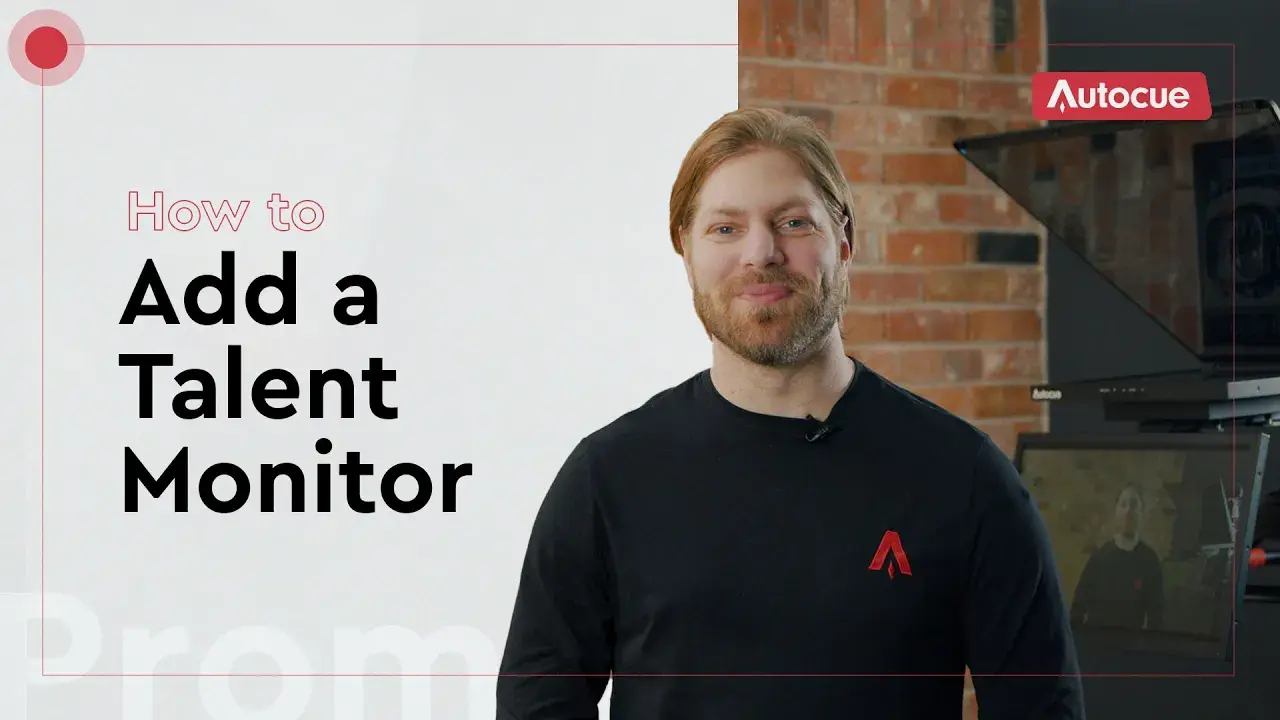Video Transcript
Sometimes a presenter wants to see the programme output as well as the script. That’s where Talent reference monitors come in. I’m Matt, and in this video we’ll look at how to add a talent monitor to Autocue Explorer and Pioneer teleprompters to keep your presenters looking smart. Ready? Cue Titles!
Components
First let’s take a look at what you get in the 22″ Talent monitor and mounting package. Here we have the monitor with its power cable, an HDMI cable, mounting bracket and a 5kg counterweight. If you have a Pioneer teleprompter you already have one counterweight to balance the prompter, and this second one will balance the extra weight of the talent monitor. If you have an Explorer teleprompter you’ll need to purchase two extra things: some 19mm rods to fit the counterweight and a second counterweight to balance your prompter because it will need to mounted beneath the camera rather than the monitor.
Fitting
Fitting the talent monitor is easy. The bracket mounts underneath the monitor spine of your prompter using four screws to fix it into position. Then the talent monitor fits to the long spine of the bracket using a standard VESA 100 fixing.
Positioning
Once you have the talent monitor fitted to your prompter it can be fixed in a choice of three positions. Loosen the fixing screws on the side of the bracket – they’re captive so you don’t need to worry about them falling out and getting lost. For presenter viewing you can position it at ninety degrees to the prompter monitor or tilt it forward ten degrees to suit the presenter’s viewpoint. The third position comes in handy if you don’t want the talent monitor for every production, because it lets you fold the monitor underneath the prompter and secure it out of view.
When your presenter needs to keep tabs on the program output a talent reference monitor mounted to the teleprompter is the best solution, not only to help them maintain a good eyeline, but also to keep your studio equipment neat and compact. It’s one of many useful accessories from Autocue that you can use to create a fully featured teleprompter from the prompting experts. Thanks for watching. Until next time. Stay on cue.