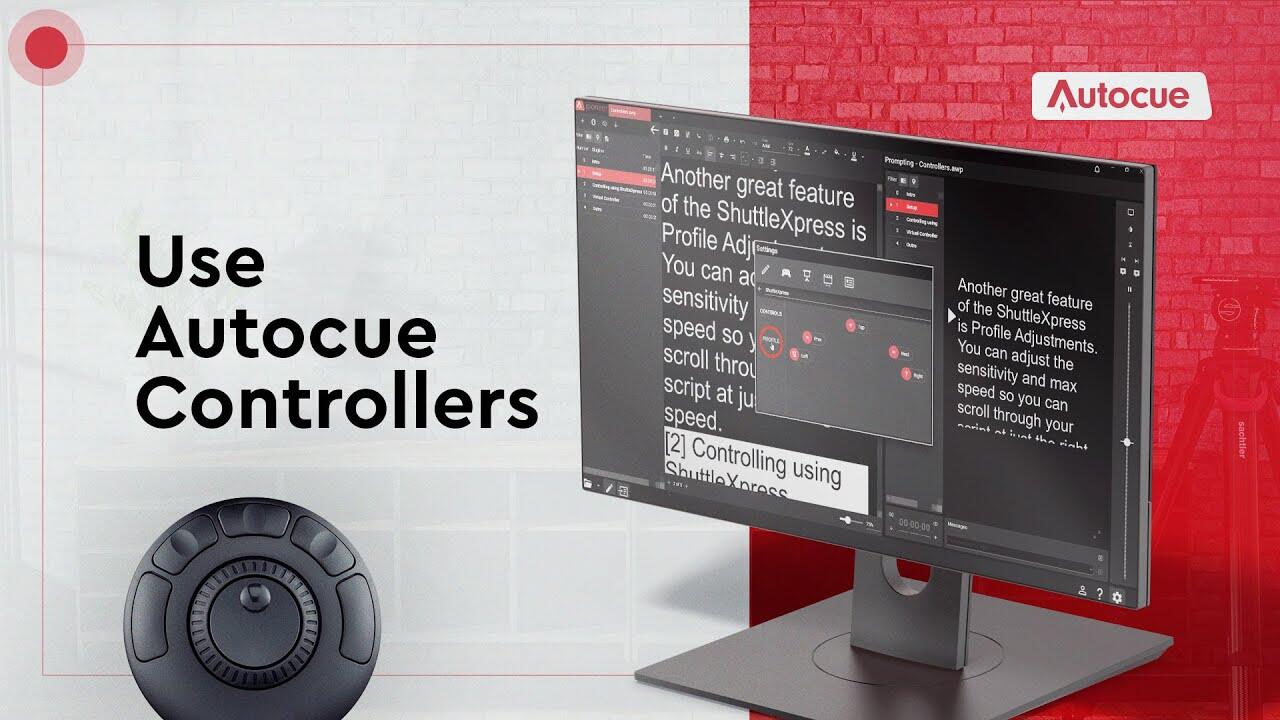Video Transcript
Intro
Most video professionals wear many hats in production, so it’s important to have a prompting setup that’s efficient and convenient. Hi, I’m Matt and in this video, I’ll show you how to take your teleprompting game to the next level by using the ShuttleXpress, to control your Autocue software. Ready? Cue titles!
Setup
First, plug your ShuttleXpress into your computer. You’ll see it appear in the devices section of your settings. This is where you can customise the device to work your way. One cool feature of the ShuttleXpress is you can assign different functions to each button. So, if you need to jump between sections or stop the prompter, you can assign a button on the device to do just that. Another great feature of the ShuttleXpress is Profile Adjustments. You can adjust the sensitivity and max speed so you can scroll through your script at just the right speed.
Controlling using ShuttleXpress
Controlling your prompter with the ShuttleXpress is a breeze. The centre dial has an inner and outer part. The inner part controls the scroll speed. Just twist it clockwise to move the script forward. The more you twist it, the faster it goes. And twisting it anti-clockwise will reverse the scroll. The speed and direction will stay where you set it. The outer dial is like a pause button, it snaps back to the centre and pauses the script when you let go. Perfect to scan quickly through the script to find a line. The ShuttleXpress has 5 buttons, the middle 3 are the ones you’ll use most. By default, the middle one resets the script to the top, and the ones on either side skip to the previous or next stories. You can customise all the buttons in the settings – check out our video on that too!
Virtual Controller
You can also control your teleprompting software with your keyboard and mouse. You can control the speed and direction of the scroll with the scroll wheel on your mouse – scroll up to move forward and down to move back. If you prefer using your keyboard, the up and down arrows work the same way, but you can also use the left arrow to reverse the scroll and the right arrow to pause it. This is super handy when you’ve got a long word on the prompter and need to take a break from scrolling.
Outro
And that’s a wrap! I hope you enjoyed this guide to the ShuttleXpress and virtual. Both offer easy and efficient ways to navigate and control your script. It’s just a matter of preference. The hands-on approach of ShuttleXpress, or the convenience of a keyboard and mouse with the virtual controller, you now have all the information you need to take your teleprompting to the next level. Thanks for watching. Until next time. Stay on cue.