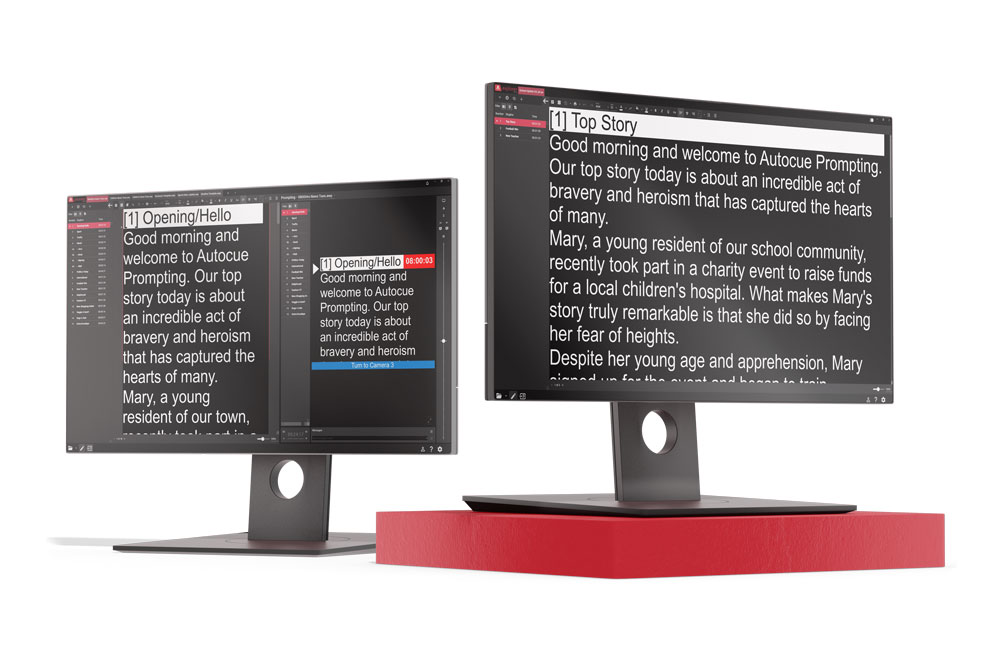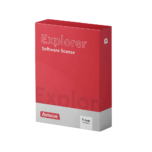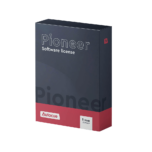Autocue Prompting Software is designed to get you started straight away without any fuss. We’ve included familiar icons and layouts to help you find your way around. Scripts can be created in the software or imported from Word, Text or PDF documents to save time.
Autocue Pioneer Software takes your on-set experience to the next level with advanced features that streamline your workflow, even under tight schedules. With a convenient tab system for seamlessly switching between scripts, an on-screen cue timer to keep you on track, and versatile message modules, Pioneer Software offers everything you need to stay organized and efficient. Plus, it’s compatible with NDI or IP connections, enabling seamless integration with your existing setup.